Team Management
Adding a User
To incorporate a new user, kindly navigate to the 'Administration' option located at the top of your screen.
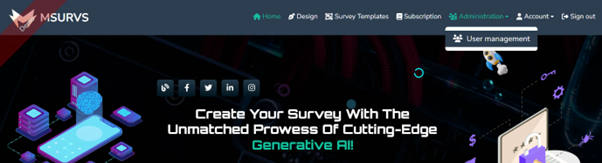
Please select 'User Management' from the menu.
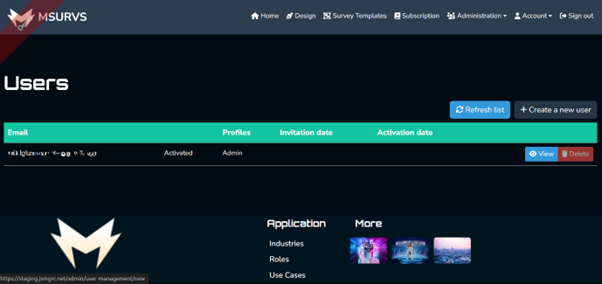
Upon accessing the interface, your designated administrative status will be displayed beside your name. To your right, you will find the button labelled 'Create a new user', Click on ''Create a new user' to the add a new user to the team.
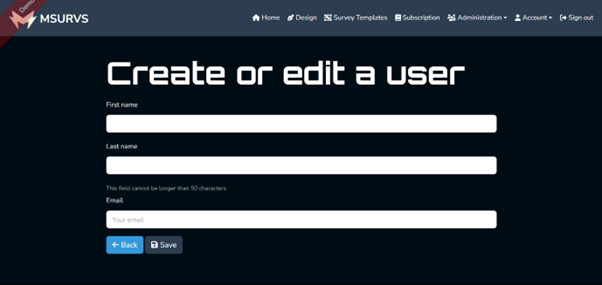
Please fill the fields with the details of the new user and subsequently select 'Save'.
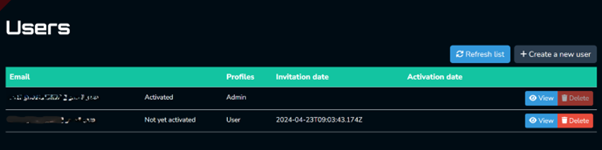
As evident, the user has been added but remains inactive. To activate their user account, the individual is required to access their email and locate a 'Team Invitation Mail' received from MSURVS.
Note Please check your spam/junk folder if the team activation email is not found in your inbox.

Upon opening the email, you will discover an activation link, as displayed in the image below.
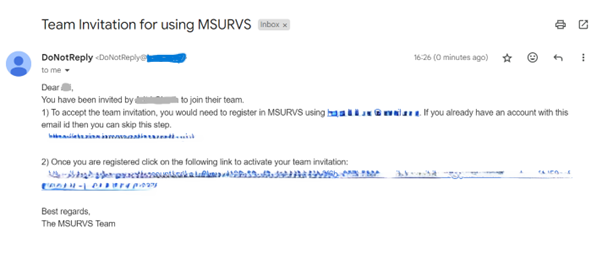
You are required to click on the 'Activation link' to activate your account as a team member.
Note Prior to activating the team link you would need to register which must be present in the email.
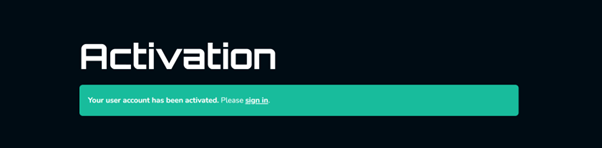
The user's account has been activated. You can now proceed to sign in as a team member.
Deleting a user
To remove a user, navigate to the 'Administration' section where you will find a deletion button adjacent to the respective user.
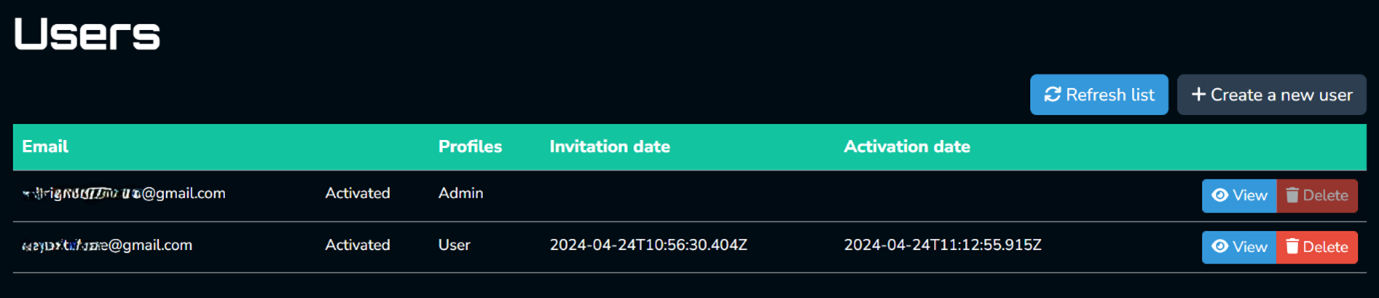
Please click on the 'Delete' button to initiate the removal of the user profile. Following the deletion of the user profile by the admin, the user will be removed from the team.