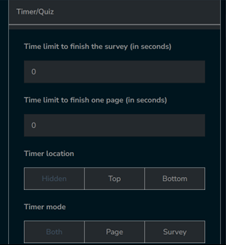Creating A Quiz Using MSURVS Generative AI
To generate a quiz, please navigate to the List of Design by clicking on 'Design' option located on the top menu bar, and then click on 'Create a new Quiz'.
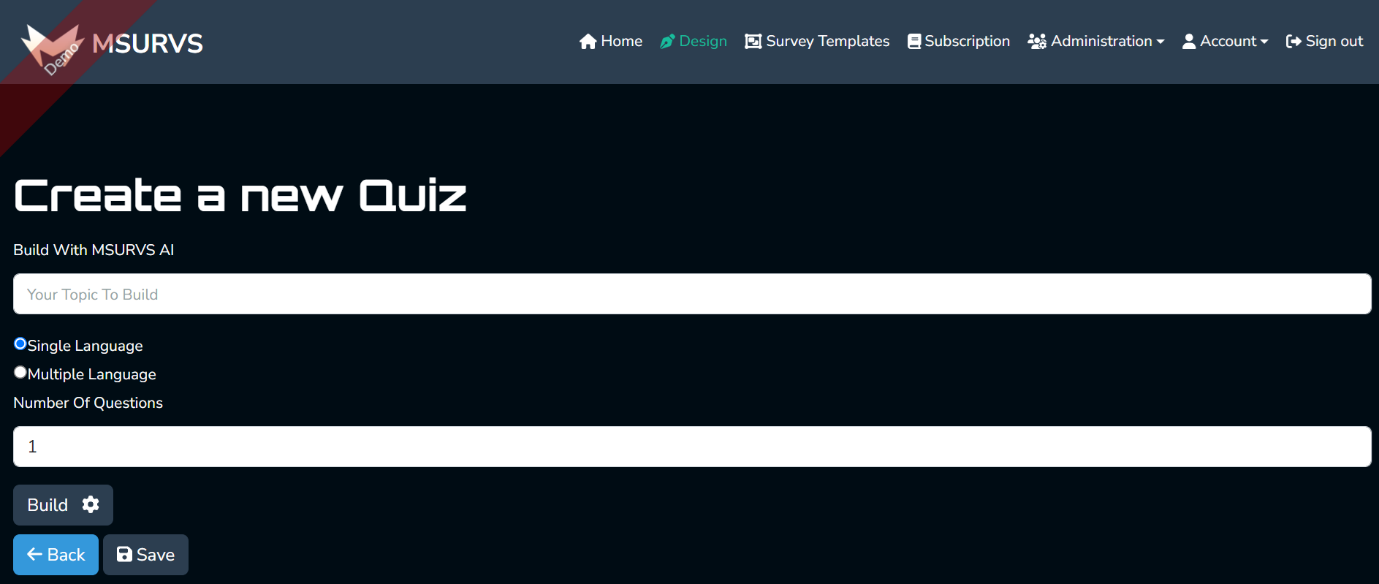
Subsequently, provide a prompt to MSURVS AI corresponding to the subject matter of your quiz. Determine the number of the question and then click on ‘Build’. Your quiz will be built in a matter of seconds.
To designate the correct answer to your questions, kindly choose the specific question you wish to assign the correct answer to, followed by selecting 'Survey Settings'. Subsequently, proceed to click on 'Data'.
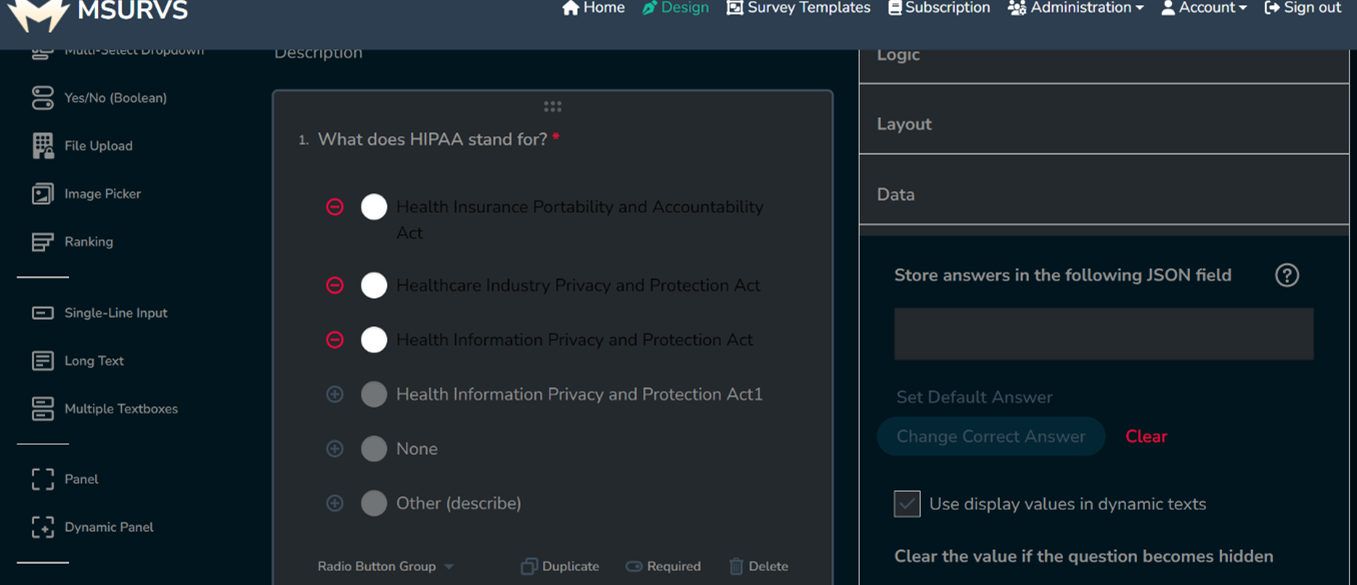
In the 'Data' section, you will locate the option 'Set Correct Answer'. Please proceed by clicking on it.
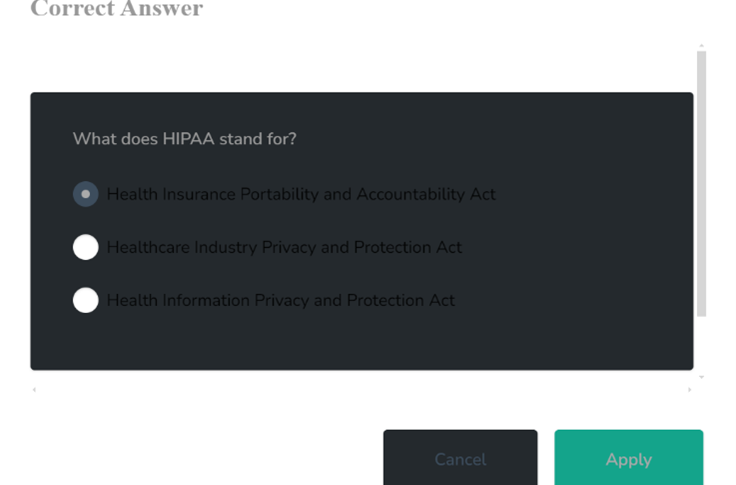
After clicking on ‘Set Correct Answer’, assign the correct answer to that question, and then click on ‘Apply’. Your correct answer is set. You can also assign scores to the correct answer. To do that, select the question, and then proceed to click on ‘Choices’ from the settings.
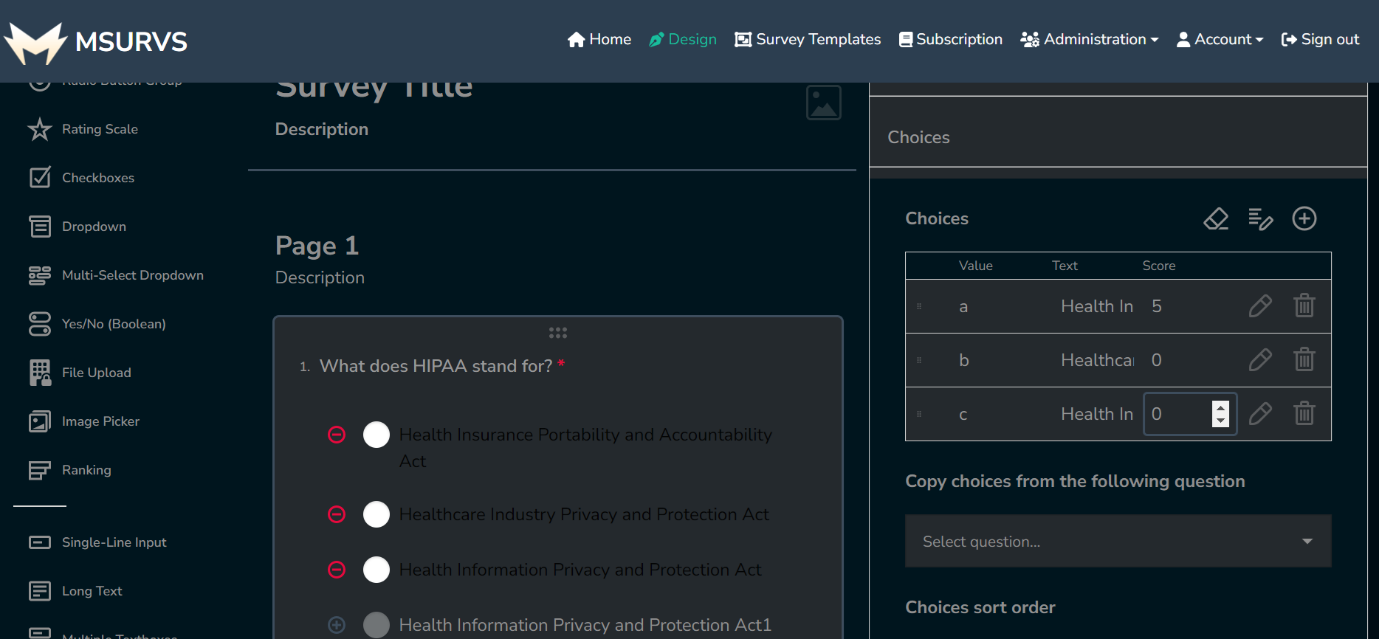
You can assign your desired score to the correct answer, and assign 0 to the wrong ones. This way, whoever answers correct will get points and whoever answers wrong gets zero.
To display scores at the end of the Quiz, go to settings panel on the right side and click on ‘Survey Complete’ then follow this pattern to write in the ‘Survey Complete Markup’. Remember that {totalScore} and {maxScore} in the braces will be replaced with actual values and would be stored in the record database also.

To set a timer for your quiz, navigate to the 'Survey Settings' section and proceed to scroll down until you locate the 'Timer/Quiz' option. Subsequently, select this option by clicking on it.
In this section, you have the ability to establish the timer for your quiz, along with options to specify its location and mode.